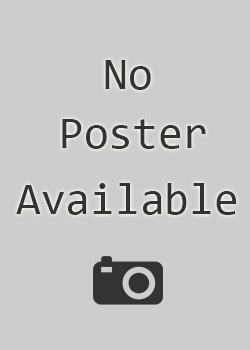How to Stream to Facebook
By Anthony Taormina 06 December 2016
Like any video game website that has been around for a while, we here at Game Rant have dabbled in gameplay streaming. We’ve tried Twitch, YouTube, and a couple other services that are either in their early infancy or didn’t stand the test of time. But one that seems to be in the early phases and has the potential to be something big is Facebook.
As it stands right now, Facebook Live streaming is very basic, and is likely not meant for gameplay streaming, but it is still possible to do so. And without fail, every time Game Rant goes live with a stream there are plenty of people who are interested in discovering how to do it themselves. Unlike streaming to Twitch or YouTube, streaming to Facebook is not as simple as hitting a button on your PS4 or Xbox One…at least not yet.
You Need a Capture Card
Because Facebook is not tied to an existing console’s services, any who want to stream will need a capture card. We use the Razer Ripsaw for our streams, but there are numerous options out there. The El Gato HD brand of cards is the most popular and mainstream, and has performed very well in our tests. Ultimately it’s about the quality of the stream, the feature-set, and the ease of use when selecting a capture card, so make sure to do some research.

Set Up a Facebook Fan Page
First and foremost, if you want to stream gameplay on Facebook, you need a Facebook fan page. Because live streaming is in its early infancy, there is no desktop-based streaming option for the average person’s profile, but fan pages do have that feature. It’s pretty safe to assume that eventually the feature will roll out site-wide, but for now a fan page is necessary.
Once you have a fan page set-up, you need to select the ‘Publishing Tools’ section of your page, which should be towards the top in a row alongside ‘Page’, ‘Notifications’, and ‘Insights’. After selecting Publishing Tools, you a handful of different options, but the one you want is Videos – click that.
Now in the videos tab, you will want to hit the live button in the top right section of the page. You can also use this page to upload, but if you want to stream gameplay, the live button is what you want.

Clicking the Live button will upon a pop-up window that will be your bridge to the live streaming process. Once you have this window open, hit next and you will see a blank canvas where you can fill in several different fields, including Video Title and Video Tags. Now that you have made it here, you want to open your streaming software.
Popular Streaming Software
When it comes to streaming software, everyone has their favorites, but the two most popular options are Xsplit and Open Broadcaster Software (OBS). At the moment, OBS is the free option of the two, so that’s what we tend to use. To learn more about using OBS, there are plenty of handy video guides to choose from, and the service is very easy to learn.
Streaming to Facebook
Once everything is setup in OBS, you will want to click the Settings button and find the Stream section. There should be a field for the Stream Key, which you will pull from that Facebook live window (it’s the code we blocked out with red).
It’s important to keep in mind, though, that unlike Twitch, the Facebook stream key changes with each new stream. That means you will need to keep changing the field in OBS every time you want to stream. For security purposes the changing stream key is useful, but it does mean a few extra steps every time. Also if something goes wrong and you need to restart, then there is a lot more to do in order to get things back up and running.

After the stream key has been filled in and you have selected a title for your livestream, all that’s left to do is hit the ‘Go Live’ button. After that, the window should transform into an analytics tracker, which will offer up information like how many views you have, how many people watched the stream for 10-seconds or less, and how many interactions there have been. Unfortunately, if you want to see comments and treat it like a chat, you will need to load up the livestream post in a new window and view from there.
Overall, streaming to Facebook has its advantages and disadvantages. There are areas where Twitch is leagues ahead of the social media service, like chat moderation and ease of use, but Facebook adds a personal touch and helps better weed out trolls. Facebook has yet to say how seriously it hopes to be about challenging Twitch, but as of right now there is the foundation for something that could be very useful. And now anyone with a little know-how can test it out.